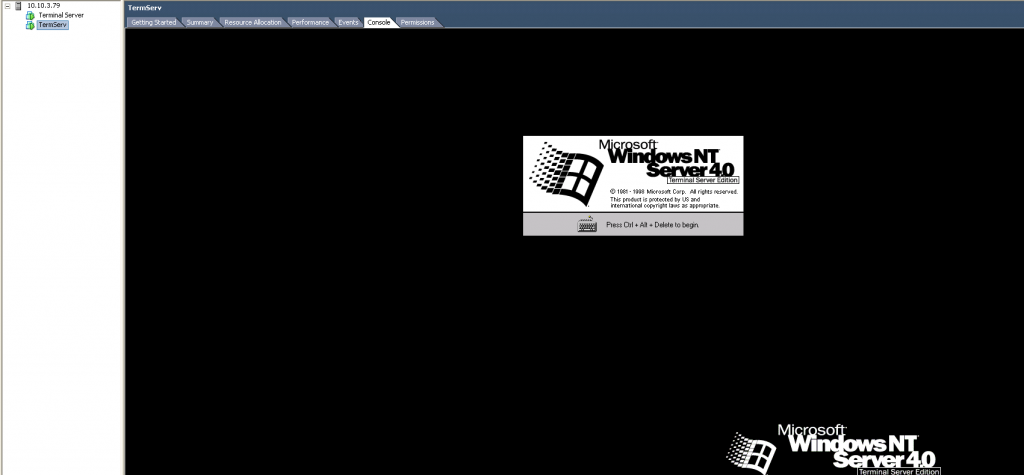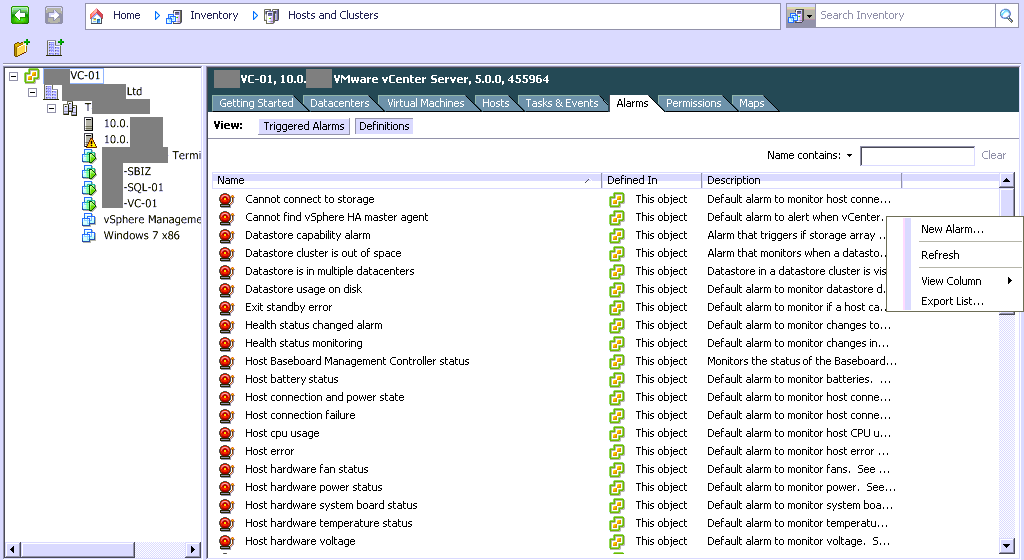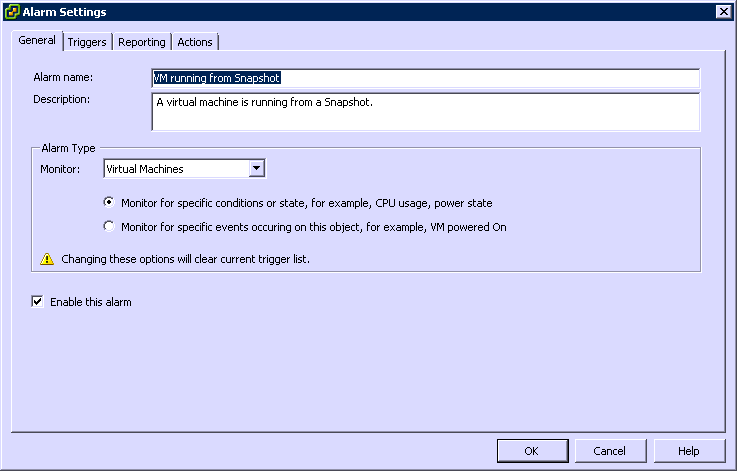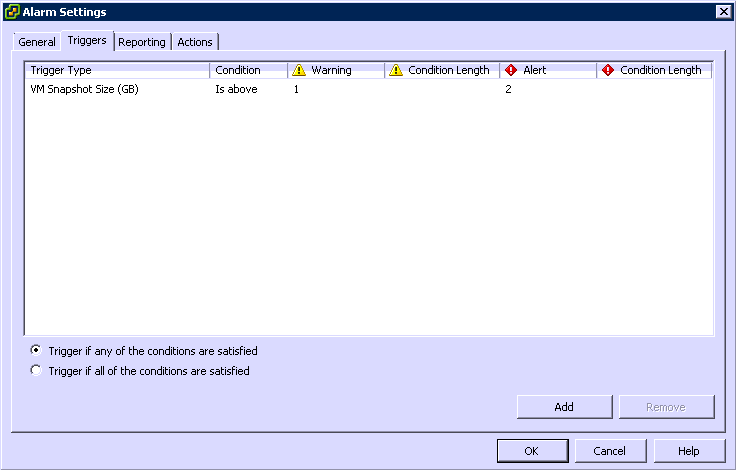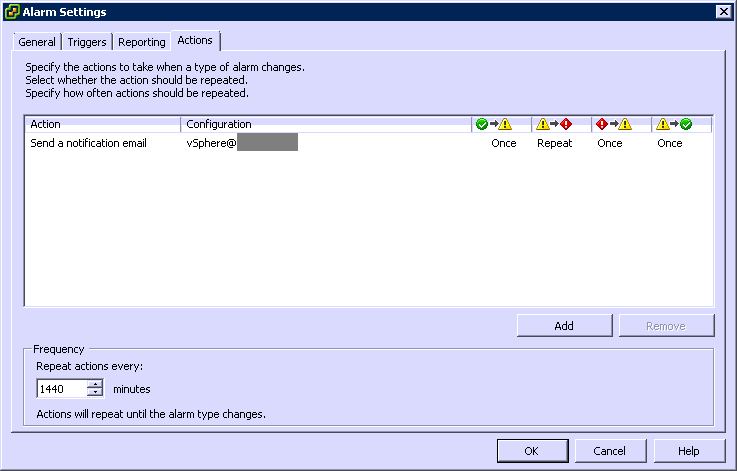Virtualise NT 4.0 Terminal Server Edition with Citrix MetaFrame whilst its a PDC
We have a customer who has continued to work on IT infrastructure which is twelve years old. They were running three Dell PowerEdge 2400 servers running Windows NT 4.0; it’s a testament to the build quality of these boxes as they’ve kept running with no issues.
The only reason they kept Windows NT 4.0 was due to their retro MRP system not supporting any other operating system. Two months ago we managed to virtualise their BDC / SQL server and their file server with no issues.
We then attempted to perform a physical to virtual migration of the PDC which is a terminal server with Citrix MetaFrame, this failed miserably. Windows NT 4.0 Server Terminal Server Edition SP6 is not a supported operating system to virtualise with VMware. A pre-requisite of the VMware converter is that you provide it access to the Windows NT 4.0 Service Pack 6 executable so that it can change the HAL (Hardware Abstract Layer) and Kernel executable. Unfortunately the Terminal Server Edition of Windows NT 4.0 uses a different Service Pack executable and has a different Kernel executable, so when the P2V completes it copies the HAL / Kernel from the service pack executable which means you can’t boot the server and you receive a stop error.
The Dell PowerEdge 2400’s had two processors and we were running the MultiProcessor Kernel. After we virtualised the server it wasn’t recognising the two processors and it wasn’t using the Terminal Server Edition Kernel. This meant I had to fudge the HAL.dll and NTOSKRNL.exe from the Terminal Server Edition SP6 executable. I booted the server up with BartPE and backed up the existing HAL and Kernel and then copied the two files from the Terminal Server Edition SP6 executable.
The server then booted with one processor and we used the UniProcessor Kernel.
I then installed the VMware tools and we were in business.
Tools required:
VMware Converter 3.0.3-89816 (Cold Clone Bootable CD)
Windows NT 4.0 SP6 High Encryption executable
Windows NT 4.0 Terminal Server Edition Service Pack 6 High Encryption executable
Windows NT 4.0 Server KB885835-x86 executable BartPE bootable CD
If you would like access to any of the tools used or any assistance please tweet me on @davidbrown85