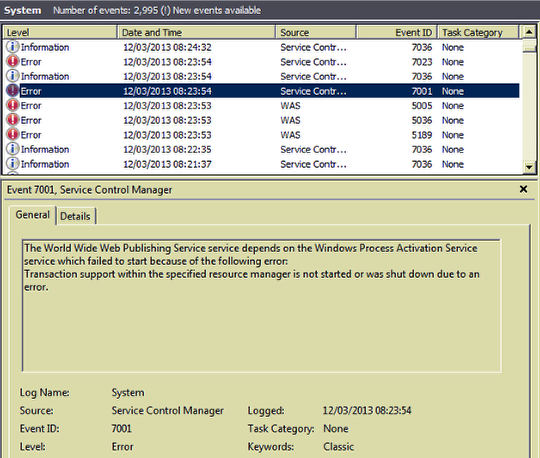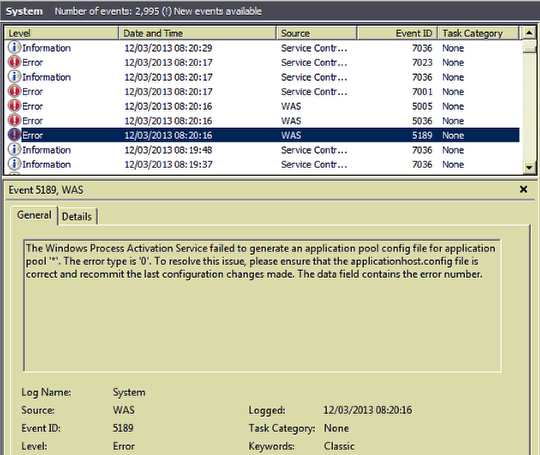QNAP NAS full and unable to delete files
We have been using QNAP NAS devices as near line storage for our customers online backups. We have recently stumbled across a slight inconvenience when the NAS device runs out of disk space and becomes unusable. Now you would like to think you could just login to the NAS via SSH or SMB share and delete a file to make some space. Unfortunately the SMB’s shares weren’t available and I couldn’t browse the complete file structure via WinSCP to delete a specific file. I could login to the NAS via the web interface, however I could view the files when selecting the shares. I had the option to delete a share, but I didn’t really want to lose three terabytes of data.
Below is the official line from QNAP support, obviously I take no responsibility for any data lose if anything goes wrong.
- Power off NAS remove all disks then power on NAS WITHOUT disks download and install Qfinder http://download.qnap.com/Storage/Utility/QNAPQfinderWindows-4.0.1.0530.exe
- After a short beep and a long beep, plug the disks back to NAS one by one in original order push in till the previous HDD led flashes solid green.
- Run QNAP Finder, it will find the NAS
Note: Do not re-initialize when the QNAP Finder prompt a message, if you have some useful data in the disk - Connect to the NAS via SSH port 22, login as admin password admin, I use a popular SSH client called putty which can be downloaded here http://www.chiark.greenend.org.uk/~sgtatham/putty/
- Run commands bellow
# config_util 1
# storage_boot_init 1 (wait 30sec and press enter)
# storage_boot_init 2 - Download and install WinSCP which can be found here http://winscp.net/eng/download.php
- Login to the NAS with the IP Address on the screen and use the username admin and password admin, navigate to /share/MD0_DATA/ and delete a couple of files to free some space. There needs to be at least three gigabytes of free disk space for the QNAP NAS to function, reboot the device and all will be good.
I hope this helps.