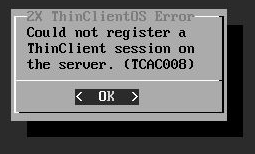#BESMigration for Exchange from BES 4.1 to BES 5 #Blackberry
Hello all
I have recently had to perform a migration for one of our customers from Blackberry Enterprise Server 4.1 (4.1.7.17) for Exchange with integrated MSDE to Blackberry Enterprise Server 5 (5.0.3.31) for Exchange with a dedicated SQL 2005 Server. Thankfully RIM produced a handy tool called the BES Enterprise Transporter which is part of the Resource Kit.
First of all make sure you have completed all of the perquisites for the BES 5 installation, theses consists of the following at time of writing (for an official guide please click here):
Configure Windows permissions for the Blackberry Service Account
- Add user to local administrators group on the BES 5 Server (Computer Management);
- Enable log on locally (Local Security Policy);
- Enable log on as a service (Local Security Policy);
- The Blackberry Service Account already had the Send As / Receive As permission assigned to it on the domain level;
Configure SQL Server:
- Logon to the SQL Server and create a new database for the BES Configuration (I called mine BESMgmt);
- Assign the Blackberry Service Account the following server roles, Server Administrators and Database Creators, then assign the account with the db_owner database role.
When performing the BES 5 installation, I installed it under the Blackberry Service Account and followed the on screen instructions. I then completed the basic settings such as licensing, IT Policy, etc.
Blackberry Enterprise Transporter Tool
We then want to start the fun part where we migrate users from one server to another. You can download and install the BES Enterprise Transporter tool from here. Open the Transporter Tool and complete the following steps:
- Create a user manifest file, this is an XML file which stores the information about the source / destination Blackberry domain;
- Setup the two database connections, these settings will be cache for future;
- Click details, and then click find users. You will then be able to search and select the users you wish to migrate, I recommend performing this on a test account if you have the ability to do so first. Select the destination IT Policy you wish to apply to the user and click done. You can the preview the task which will display the expected results, if this completes successfully you can continue to migrate the user by clicking migrate.
The migration of a user took a couple of minutes, however this may vary depending on your environment. The great thing about this process is that it’s completely transparent and the user doesn’t lose any emails as redirection is disabled on the original BES until the new BES is ready to take over.
Thanks for reading, I hope you found this useful.